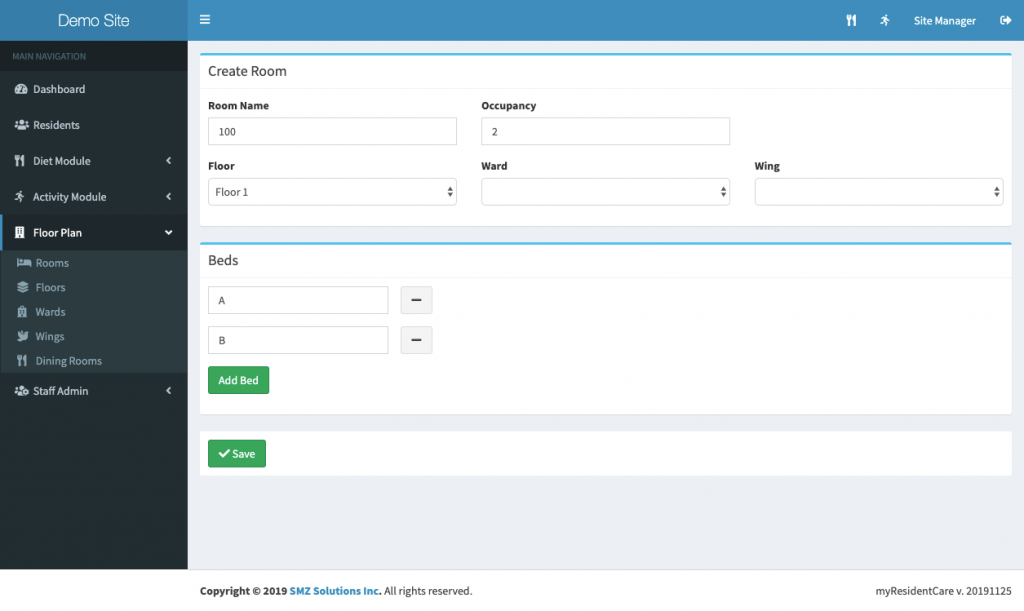The Floor Plan for your location is setup through the floor plan menu in the left menu. Based on your setup questionnaire, your myResidentCare site will be setup with the proper options (Floors/Wards/Wings) to match your facility. Based on this, some of these menu items may be missing.
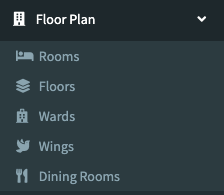
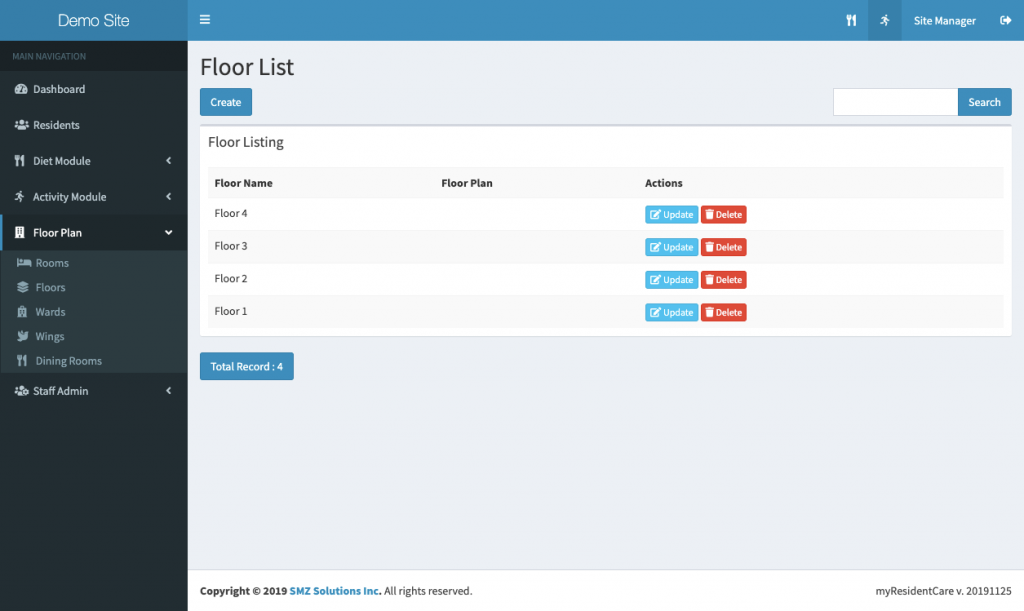
Setting up Rooms
Once you have setup your Floors/Wards/Wings, you are ready to create your rooms.