Welcome to the Leads section of MyResidentCare. This page is your central hub for managing prospective residents and tracking the lead acquisition process. In this guide, we’ll explore the key features of the Leads List page and walk you through the process of creating a new lead.
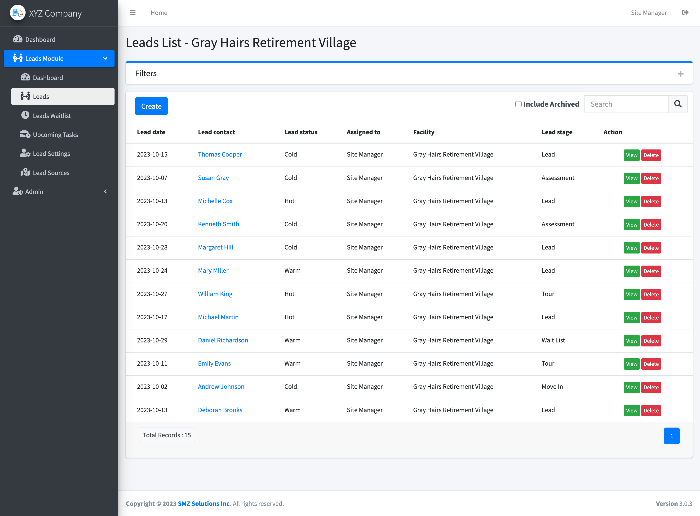
Leads List Page
The Leads List page provides an overview of your leads, along with essential filtering options. Here’s what you can do on this page:
- Filter Options: Use filters to refine your lead list based on criteria like Status, Method, Stage, and Assigned To.
- Search: Quickly find specific leads by entering search terms.
- Create New Lead: Click the “Create” button to add a new lead to the system.
The Leads List page empowers you to view and manage your leads efficiently.
Creating a New Lead
To create a new lead, follow these steps:
- Click the “Create” button on the Leads List page.
- You’ll be directed to the “Create Lead” page, where you can input all relevant lead information.
Lead Data Input Fields
The “Create Lead” page consists of multiple sections where you can input details about the lead. Here’s a breakdown of the data input fields:
Lead Information
- Lead Date: Enter the date when the lead was generated.
- Status: Choose the lead’s current status from predefined options (configured in Lead Settings).
- Method: Select the method by which the lead was acquired (e.g., email, phone, website) from available choices (configured in Lead Settings).
- Stage: Pick the current stage of the lead’s journey (e.g., Lead, Tour, Waitlist, Closed) from options (configured in Lead Settings).
- Assigned To: Designate the team member responsible for this lead.
- Lead Source: Specify the source through which the lead was referred (configured in Lead Settings).
- Facility: Select the facility or location associated with this lead from the available options. This helps you categorize and manage leads based on the specific facility they are interested in. This dropdown includes all the facilities within your organization.
By including the “Facility” dropdown, you can effectively allocate leads to the appropriate locations within your organization, enhancing the precision of your lead management
Resident Details
- First Name: Enter the lead’s first name.
- Last Name: Provide the lead’s last name.
- Gender: Specify the lead’s gender.
- Birthdate: Record the lead’s date of birth.
- Marital Status: Choose the lead’s marital status (configured in Lead Settings).
- Living Situation: Define the lead’s current living arrangement (configured in Lead Settings).
Living Preferences
- Care Needed: Select the level of care required by the lead (configured in Lead Settings).
- Time Frame: Indicate the urgency of the lead’s need for a place (configured in Lead Settings).
- Room Type: Choose the preferred room type or accommodation (configured in Lead Settings).
- Amenities: Specify any amenities that the lead desires (configured in Lead Settings).
- Free-form Notes: Include additional information or notes about the lead.
Financial Information
- Funding Type: Select the type of funding available for the lead (configured in Lead Settings).
- Budget Min: Set the minimum budget limit.
- Budget Max: Set the maximum budget limit.
Primary Contact
- Name: Enter the primary contact person’s name.
- Address: Provide the primary contact’s address.
- Relationship Type: Define the relationship between the lead and the primary contact (configured in Lead Settings).
Best Practices
- Consistently use standardized terms and data entry practices to ensure data accuracy.
- Regularly update lead information to reflect any changes or developments.
- Train your team to input data consistently and comprehensively for better lead management.
Conclusion
The “Leads” section is a vital component of your MyResidentCare system, helping you effectively track and manage prospective residents. By maintaining organized and complete lead records, you can make data-driven decisions to improve your facility’s marketing and outreach efforts.
