Welcome to the “Leads Waitlist” page in MyResidentCare. This page is dedicated to managing leads that are currently in the Waitlist stage, where prospective residents are patiently waiting for their next steps. In this guide, we’ll explore how to navigate and manage leads in the Waitlist stage.
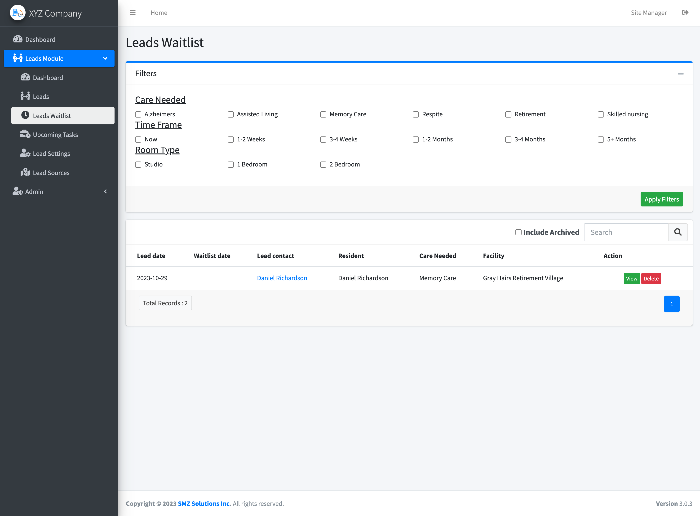
Leads Waitlist Page
The “Leads Waitlist” page presents you with a comprehensive list of all leads in the Waitlist stage, along with the date they were added to the Waitlist. Here’s how you can effectively use this page:
- Filter Options: Use filters to refine the list based on criteria such as Care Needed, Time Frame, and Room Type. These filters are configured in Lead Settings and help you categorize and manage leads more efficiently.
- View Lead Details: Click on the “View” option to access detailed information about a specific lead in the Waitlist stage. This allows you to review the lead’s profile and history.
- Include Archived Leads: If needed, you can include archived leads in the Waitlist by ticking the “Include archived” checkbox. This grants access to previously removed leads, ensuring that historical data is readily available.
Removing Leads from the Waitlist
Leads are typically removed from the Waitlist stage when they progress to another stage in the lead management process, such as Closed, Move In, or others. This can be achieved through two primary methods:
- Deleting the Lead: Deleting a lead is a non-destructive action and simply marks the lead as removed from the Waitlist. This method is suitable when a lead is no longer relevant and can be safely archived.
- Creating a New Task: You can move a lead out of the Waitlist stage by adding a new task with the appropriate stage designation. For example, if a lead is ready to move in, create a task with the “Move In” stage, and the lead will transition accordingly.
- For Customers Subscribed to Full myResidentCare System
- When selecting “Move In” as a task type, you also have the option to create a resident. This feature streamlines the process of converting leads into residents within the system.
- For Customers Subscribed to Full myResidentCare System
Best Practices
- Maintain an organized and up-to-date Waitlist to ensure timely follow-ups and provide a positive experience for prospective residents.
- Use filters strategically to categorize and prioritize leads based on their specific requirements.
- Regularly review and update lead statuses to move them out of the Waitlist stage when appropriate.
Conclusion
The “Leads Waitlist” page is a crucial tool for managing leads in the Waitlist stage, ensuring that you can efficiently transition them to the next stage when the time is right. By maintaining an organized and up-to-date Waitlist, you contribute to the effectiveness of your lead management process.
